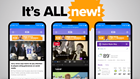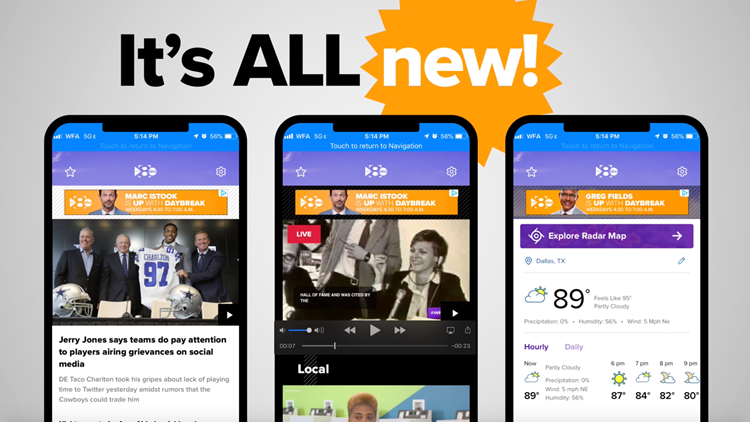Good news! We have a brand new app.
Here are answers to some of the most common questions we have received.
Why isn’t my WFAA app working?
You are probably using the old version of our app. We just launched a new app, and iPhone users have to download an all-new version in order to continue receiving news and updates from WFAA.
How do I get the new app?
Go to your app store and search WFAA.
How do I find the radars?
First, click on the WEATHER tab at the bottom. From here you can either click "Explore Radar Map" to use our interactive radar.
Or you can scroll down past the forecast and click through our regional radars.
The radars are split into four groupings: National and Regional Radars, Dallas-Fort Worth Radars, Texas Radars, and Gulf Radars.
Why doesn’t the new app work with my phone?
This app is compatible with newer phone models, but may not work for some older phones.
The app is optimized for the following devices and operating systems:
- iPhone XS & XR using operating system 12.0.1 and above
- iPhone 6s, 7, 7+, 8, 8+, X, iPad Pro 12.9", iPad Air 2, iPad Mini 4 using operating system 11.4.1 and above
- Android Samsung Galaxy S9, Pixel 3 using operating system 9.1.0 “Pie” and above
- Android Samsung Galaxy S9, S8+ using operating system 8.1.0 “Oreo” and above
- Android Samsung Galaxy S8, S7 Edge and S7 using operating system 7.1.2 “Nougat” and above
How do I sign up for push alerts?
Click the sprocket in the upper right corner to choose what topics to receive alerts for. Click on notifications, then topics, then toggle on alerts for all the areas you want to get updates for.
You can also sign up for alerts by clicking the star in the upper left corner of the app and clicking the star for the topics you want to be alerted to.
How can I find different sections of content?
Click on the star in the upper left corner of the app. Then just click the name of the section you want to read more in.
Can I watch newscasts in the new app?
We’ll stream all our newscasts right in the app. Just click the watch tab at the bottom of the app, and the livestream will be right at the top of that section, whenever we’re live on air. You’ll also be able to find breaking news livestreams in the same area.
How do I set up severe weather alerts?
Click the sprocket in the upper right corner of the app, then choose notifications, then click on Weather.
From here you can set a location by clicking “Change Default Location”. Then toggle on “Severe Weather Alerts” and choose what level of alerts you’d like to receive. You can choose “Warnings” – the fewest alerts – “Watches and Warnings,” and Statements/Advisories, Watches and Warnings.
Does this video have to autoplay – I don’t want to use up all my data?
No, you can adjust autoplay settings in the app. Click on the sprocket in the upper right corner, choose video, and choose Wi-Fi only to avoid using up data.